- Published on
Mastering FilaToon in Daz Studio: #01
- Authors

- Name
- MIKAN
Welcome to Toon Shading
Can’t render anime-style characters? That’s old news! With Filatoon included in Genesis 9, rendering anime characters is a breeze! This article provides tips for rendering anime-style characters, helping you bring your creative visions to life.
FilaToon Shader
Daz Studio 4.23 introduces the FilaToon Shader, specifically optimized for Genesis 9, enabling users to achieve high-quality anime-style rendering effortlessly. Unlike traditional shaders, FilaToon is tailored exclusively for the Filament renderer. Therefore, attempting to use it with the NVidia Iray renderer will result in unintended visual outcomes.
Material? Shader? Renderer?
In 3D graphics, the combination of materials, shaders, and renderers defines how objects appear. Here’s a quick breakdown:
- Material: The overall surface property of an object (e.g., metal, skin).
- Shader: A program that dictates how light interacts with the material to create visual effects.
- Renderer: The engine that calculates how the 3D scene will be displayed, based on shaders and materials.
Understanding these components is essential for mastering advanced rendering techniques. For FilaToon, the shader provides the foundation, while the Filament renderer ensures the desired anime look.
Stay tuned for Part 2 for a deeper dive!
How to Convert Existing Assets to FilaToon
Daz Studio 4.23 comes equipped with various built-in shaders, enabling you to apply toon-style rendering to any clothing or accessory.
Additionally, the Genesis series features backward compatibility, allowing older model versions to utilize the FilaToon Shader with proper configuration.
Procedure:
- Select the object in your scene.
- Navigate to the Surface tab and choose "Shaders > Filament."
- Apply "FilaToon - Base."
- Apply the appropriate FilaToon Shader. "FilaToon - Skin" or "FilaToon - General" are recommended options.
Notes:
- The Shader Tool can simplify the process of selecting and applying shaders.
- Use the "FilaToon - Outline" setting to add outlines to your objects.
Application Example
Here is an example of applying FilaToon.
We combined the Genesis 9 Base Anime Feminine model with Kin Hair for Genesis 9 and City Life Outfit for Genesis 8 and 8.1 Females.

The renderer is set to Filament, but as you can see, the hair and clothes don’t blend well yet. Let’s adjust the shaders. You can change shaders via the Surface tab. Use the Editor or the Surface Selection Tool to modify the objects.
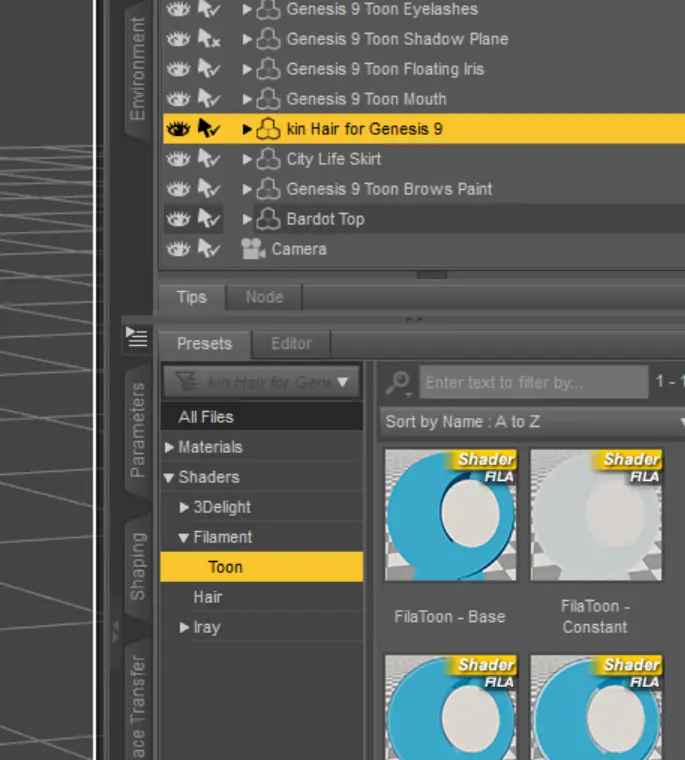
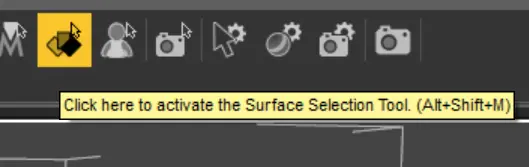

It’s looking much better now! However, the semi-transparent areas aren’t rendered correctly. In this case, use the Surface Selection Tool to select these areas and remove the Outline.

Now the anime-style rendering looks great. You may also want to adjust the textures if needed.

Recommended Models
Here are some model bundles perfect for toon-style rendering:
Genesis 9 Toon Essential Shapes Bundle
Leverage these assets to create stunning anime-inspired scenes!
Feel free to check out our other articles for more tips and insights!