- Published on
How to Render Outline Scenes in DAZ Studio
- Authors

- Name
- MIKAN
What is Scripted 3Delight?
Scripted 3Delight is a powerful rendering engine available in DAZ Studio that enables the use of custom shaders and scripts to achieve unique rendering styles. One of its standout features is the ability to use the default "Outline" render script, which is perfect for creating stylized, comic-like images or technical line drawings.
To set it up, follow these simple steps:
- Change the Engine to
Scripted 3Delight (RSL). - Set the Render Script to the default
Outlinescript.
This is all you need to configure to start rendering outlines!
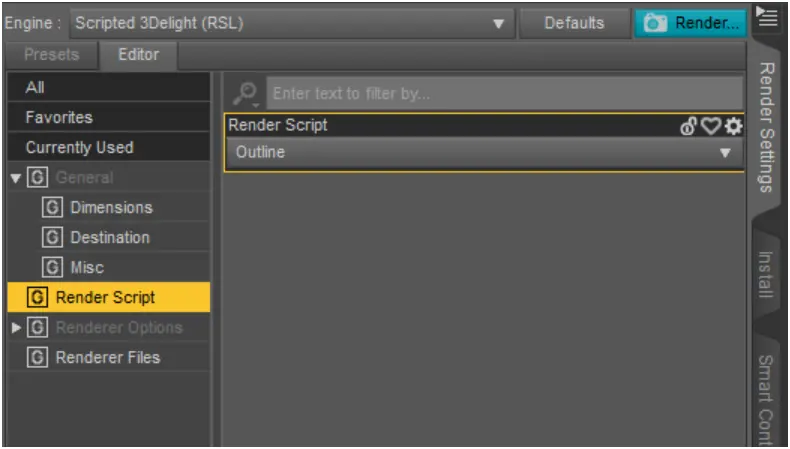
Output Results
For this tutorial, I created a simple scene in DAZ Studio featuring a single female figure in the foreground, with no additional elements in the background. (Since outline rendering focuses on edges, complex backgrounds are not ideal.)

After running the render, DAZ Studio generates several files in the Render Library, each with its own unique purpose. Here's what was created:
Rendered PNG File
This is the final outline render in PNG format:

Additional Render Files
Frm0_ColorID_tif
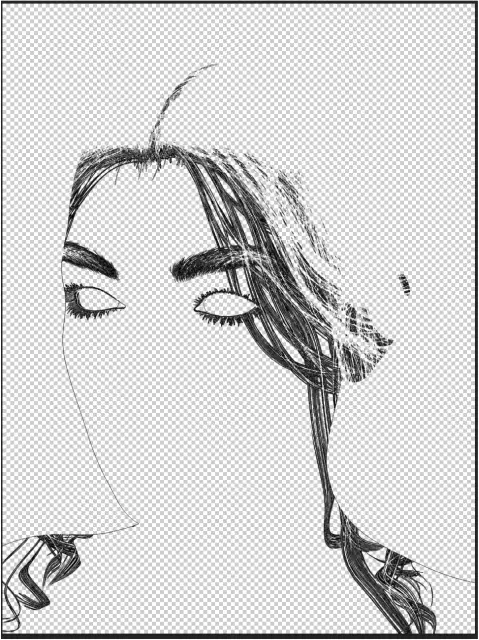
ColorID: This file assigns a unique color to each object in the scene. The outline rendering script uses this information to detect edges where two different objects meet. For example, contrasting colors in adjacent objects create clear, distinct outlines that separate those elements visually.
Frm0_Depth
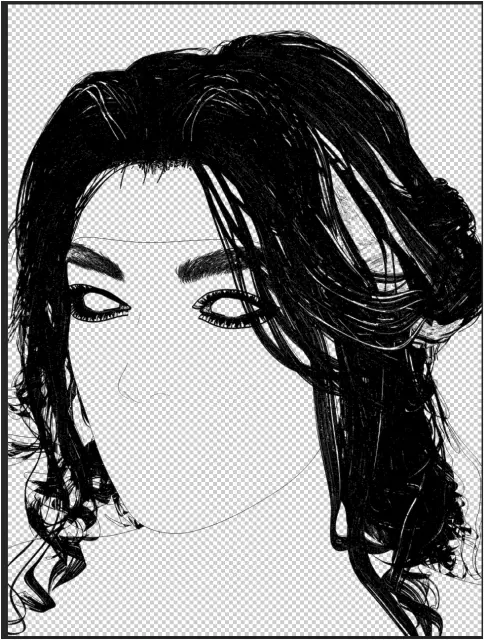
Depth: The depth file encodes the distance of each surface from the camera. The outline script leverages this data to detect edges based on depth differences, such as the transition between objects at varying distances from the viewer. This adds an extra layer of detail, especially for complex scenes with overlapping elements.
Frm0_Normal
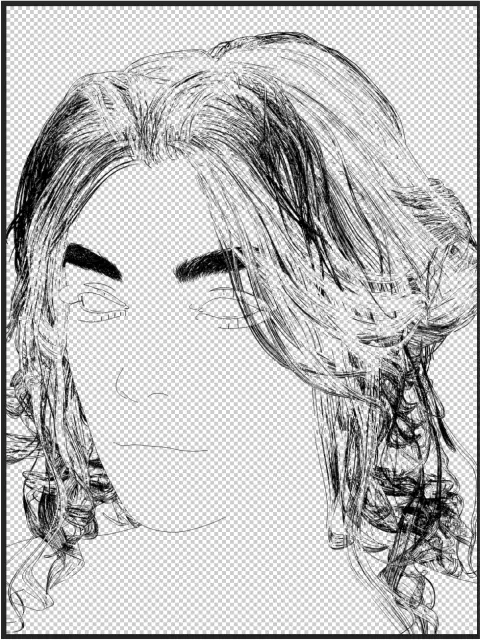
Normal: The normal map provides information about the direction each surface is facing in 3D space. The outline script uses this data to generate edges where the surface orientation changes sharply, such as along the folds of clothing or the contours of a figure. This is key to creating smooth and natural-looking outlines.
With these three additional files, the Outline script synthesizes a high-quality edge-detected image that captures both the structure and depth of your scene. These files can also be individually manipulated for creative purposes in post-processing.
Tips for Effective Use
- Experiment with Rendering Options to fine-tune the appearance of the outline render. Adjust parameters such as line thickness or edge detection for better results.
- Consider applying RSL shaders to specific surfaces in your scene for more control over the rendering output.
- Combine the rendered files creatively in Photoshop, Clip Studio, or similar tools to achieve your desired artistic effect.
Model Used in This Tutorial
The model featured in this tutorial is:
- Victoria 9 HD
Get it here
By using the Scripted 3Delight engine and the Outline render script in DAZ Studio, creating clean and stylized line art becomes both efficient and customizable. Whether you’re looking to produce comic-style images or enhance your illustrations with 3D-generated line work, this workflow offers endless creative possibilities. Try it out and see how it fits into your artistic process!