- Published on
Optimize Rendering with Iray Section Node
- Authors

- Name
- MIKAN
What is the Iray Section Node?
The Iray Section Node is a powerful tool in Daz Studio that allows you to control and limit the rendering area within a scene. By defining a specific section or "slice" of your scene to render, this feature helps optimize your workflow, especially for complex scenes or close-up renders. This can significantly reduce rendering time and improve performance by excluding unnecessary elements from the rendering process.
For example, when working on a detailed interior scene, you might only want to render the visible portion of a room rather than the entire environment. The Iray Section Node acts like a virtual "cutting plane" that hides everything beyond a specific boundary without altering your scene's layout.
By mastering this tool, you can streamline your rendering process and focus your system's resources where they matter most, making it invaluable for artists aiming to work efficiently.
Step-by-Step Guide to Using the Iray Section Node
Here’s how to set up and use the Iray Section Node in Daz Studio:
Step 1: Create a New Iray Section Plane Node
From the Create menu, select New Iray Section Plane Node....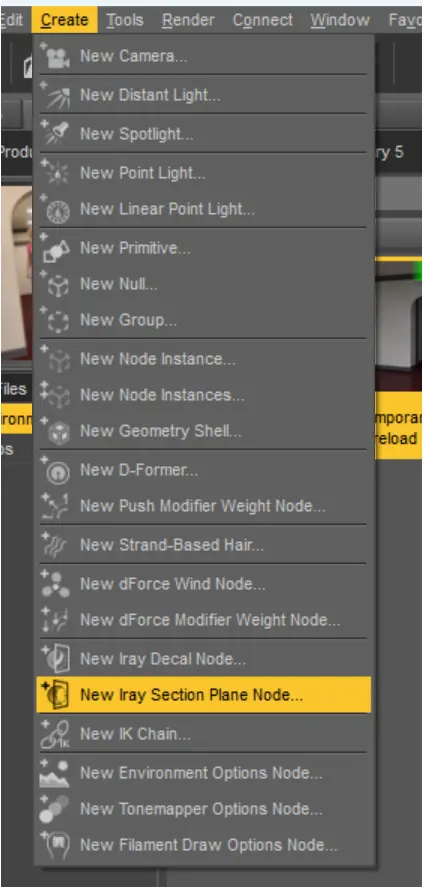
A dialog box will appear. Simply click Accept to create the node.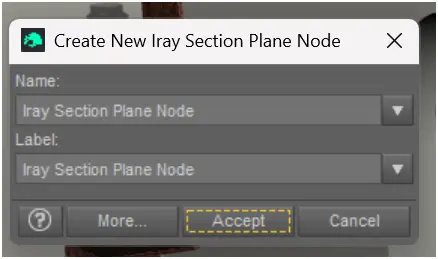
Step 2: Adjust the Plane’s Position and Orientation
When the Iray Section Plane Node is first created, it appears aligned with the ground plane, making its effects hard to notice. To see its impact, rotate or move the node within your scene.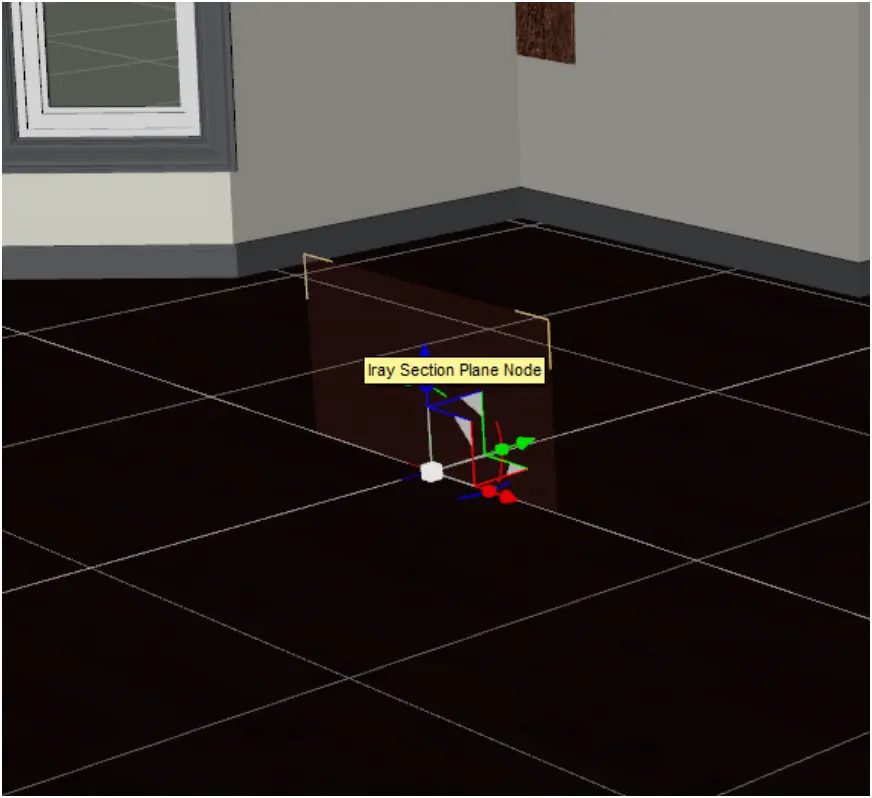
Step 3: Switch to Iray Rendering Mode
Change your viewport's rendering mode to NVIDIA Iray. The section plane will now cut through your scene, limiting the rendered area to one side of the plane. You’ll notice that only the portion of the scene within the plane's boundary is visible in the render preview.
Step 4: Use the Section Plane Strategically
The Iray Section Plane Node is particularly useful for focusing on detailed parts of a scene. For instance, when working on an interior room, you can eliminate walls, floors, or other areas that are not visible in the camera view, reducing render times significantly.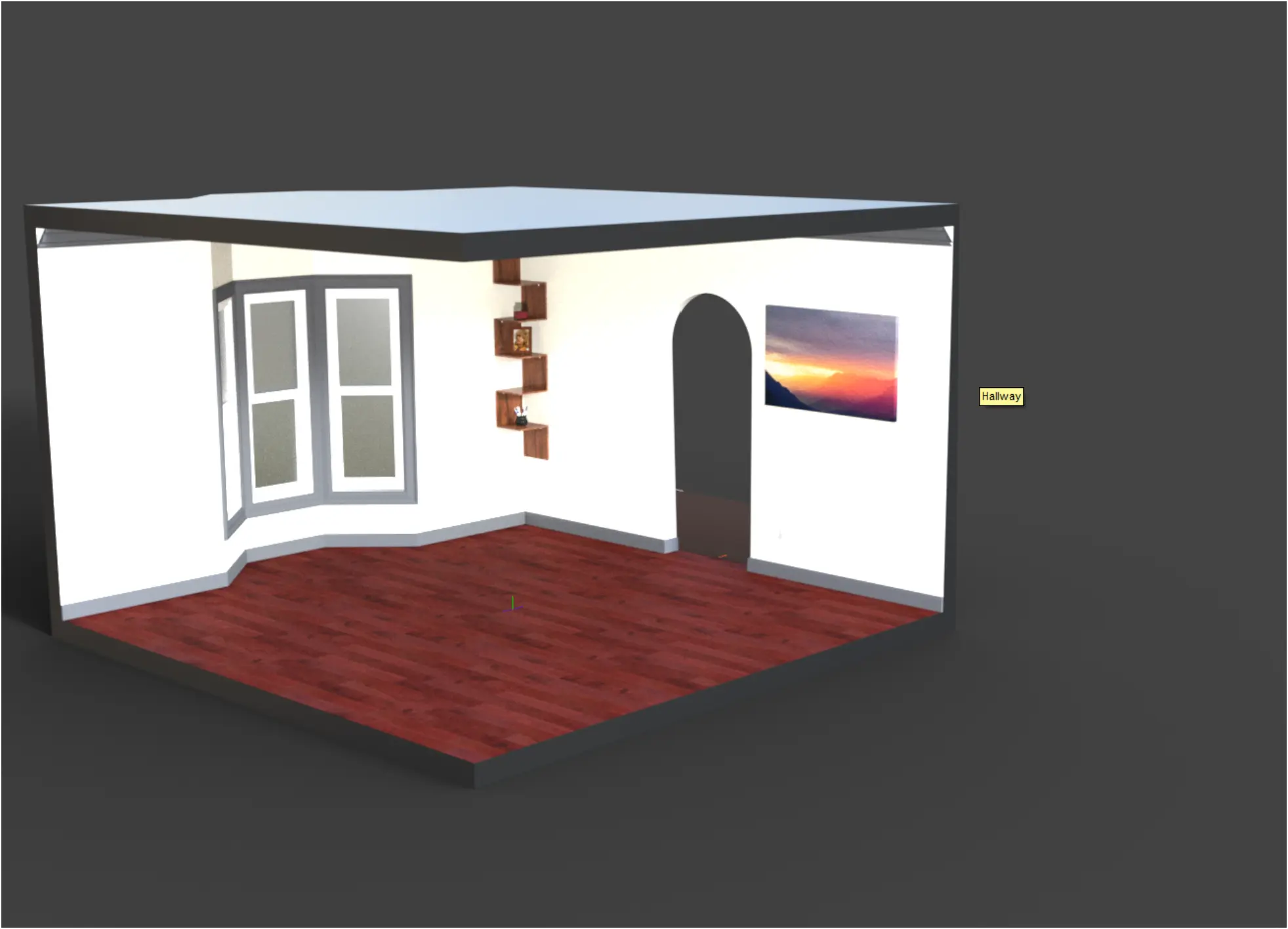
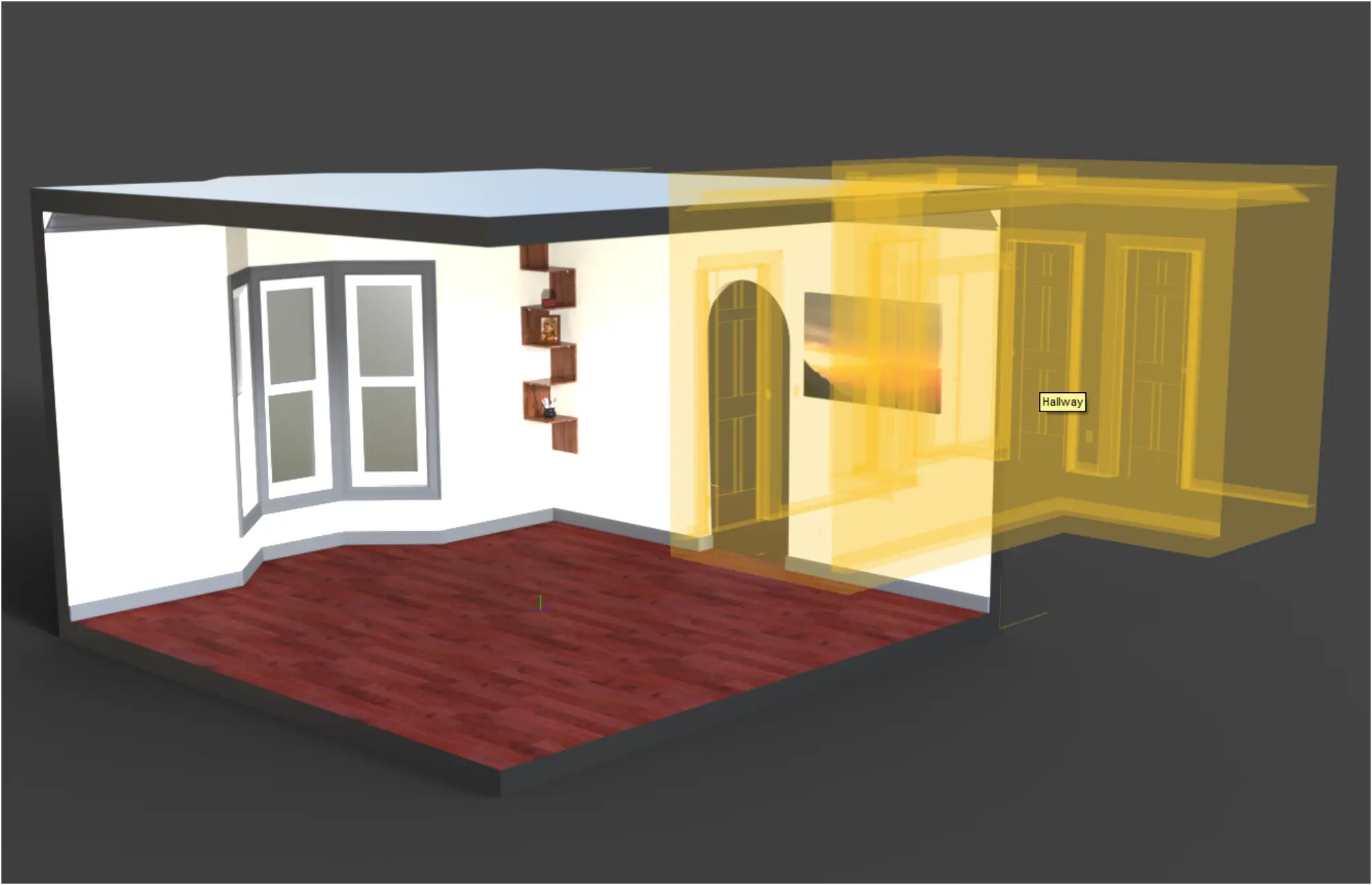
Tips for Effective Use
- Experiment with Placement: Move and rotate the section plane to understand how it interacts with your scene.
- Combine with Camera Settings: Pair the section plane with strategic camera angles to maximize the efficiency of your render.
- Test Render Times: Compare render times with and without the section plane to gauge its effectiveness.
Model Used in This Tutorial
This tutorial features the Collective3d Portrait Vignettes Contemporary 5 model. You can find it here:
Collective3d Portrait Vignettes Contemporary 5
By utilizing the Iray Section Node, you can optimize your workflow, save time, and achieve better results in your 3D rendering projects. Experiment with this feature to discover how it fits into your creative process!